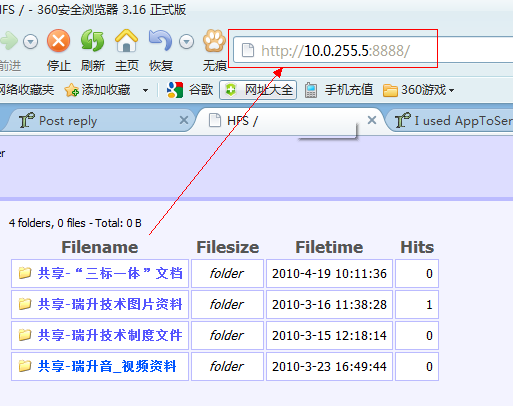Now problem seemed to be solved。But there are still some strange things. Please Look at the TCPVIEW window below

From the TCPVIEW window, I could see HFS.exe which was started by "AppToService HFS" service was listening to the standard http tcp port 80. How funny it is!!! Everybody on the earth knows that I had changed the port to 8888!

Igoring this , I typed "
http://10.0.255.5" in browser to have a try, Aha~ HFS Web page appeared, although, I could not see my shared files! 【hfs.exe did not automatically load vfs】

So,there are 3 problems:
1、What should I do to make vfs automatically be loaded at "AppToService hfs" service startup?
2、Although I had changed TCP Port to 8888 manually in hfs window,saved file system and saved options, why was hfs.exe started by "AppToService HFS" service listening to TCP 80???
3、After I double clicked hfs.exe to run it,there were 2 "hfs.exe"s running in the backgroud. In this situation, I could access hfs webpage with both TCP port 80 and port 8888。When using TCP 80, I could not see my shared files(it seem that vfs was not correctly loaded), while when I use port 8888 ,I could open the hfs page and see my shared files successfully.